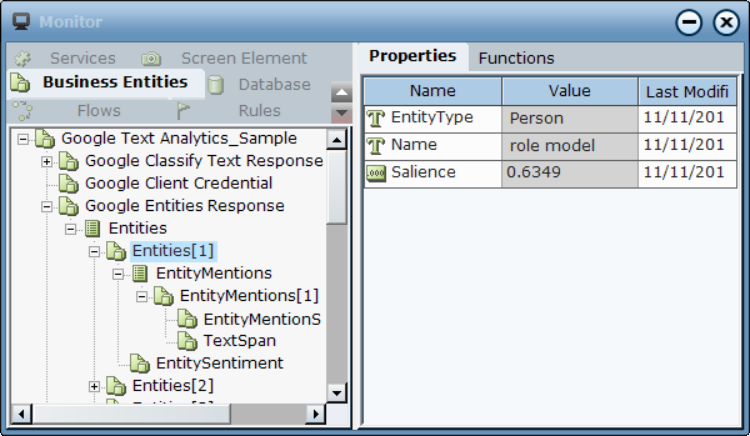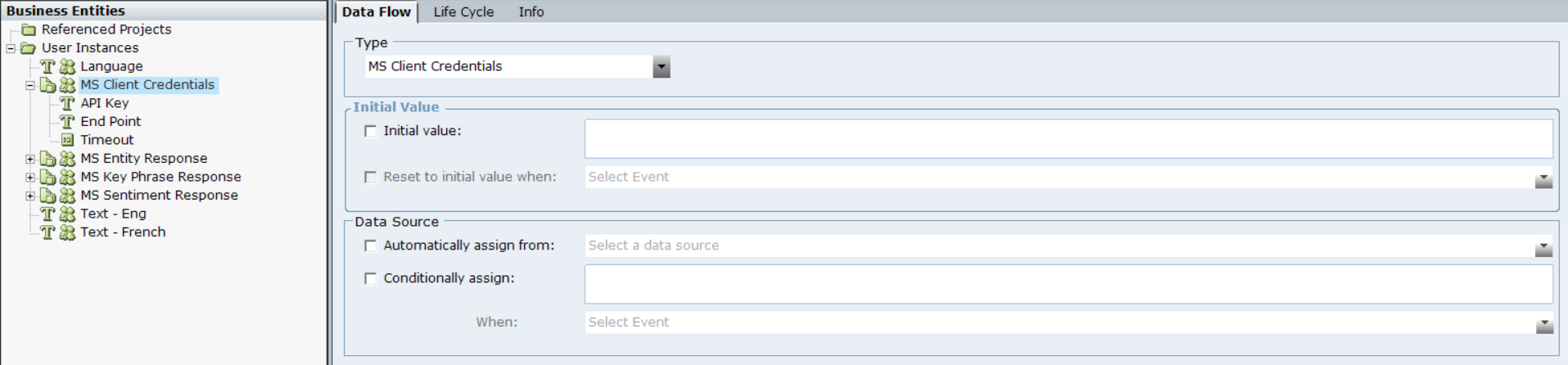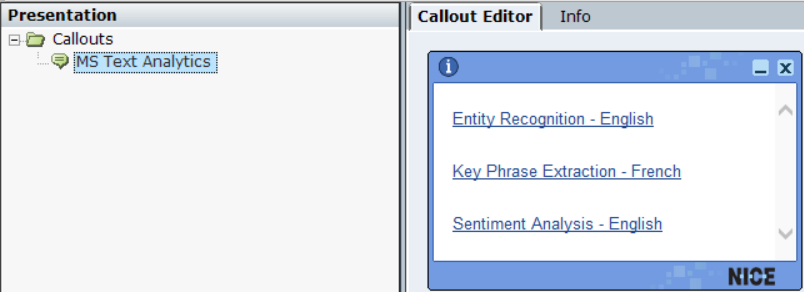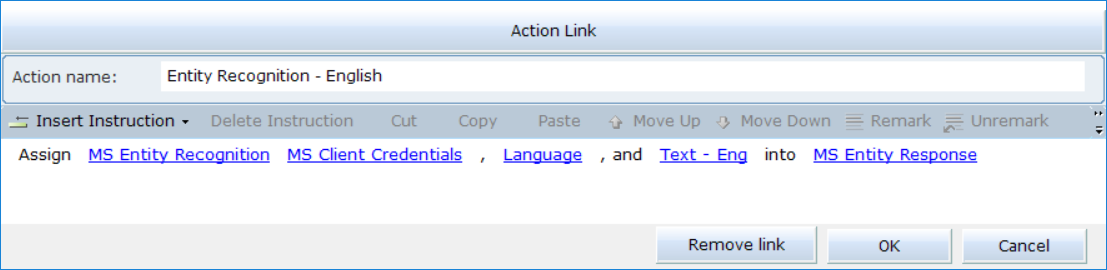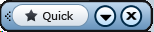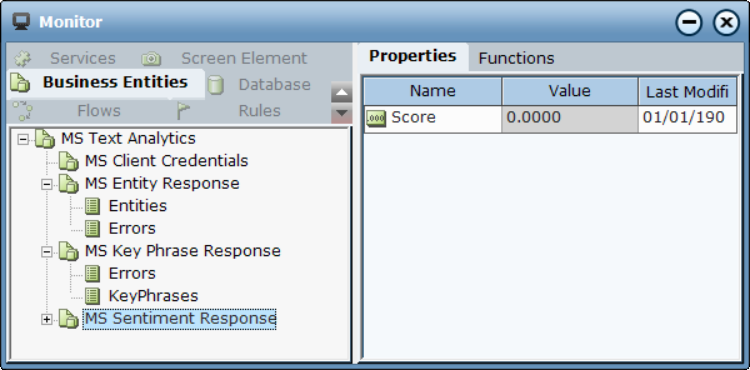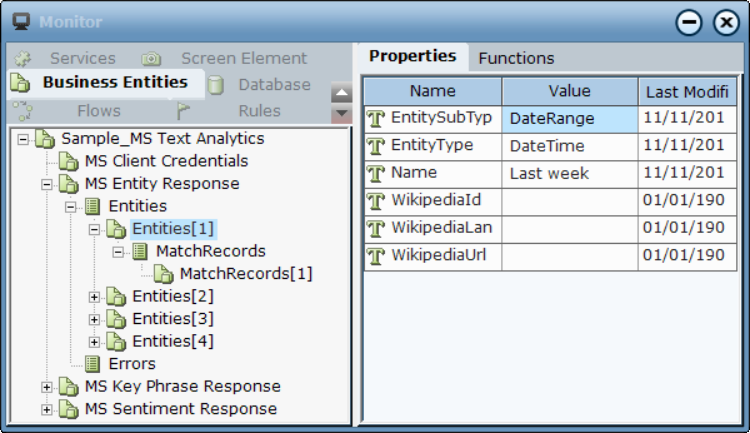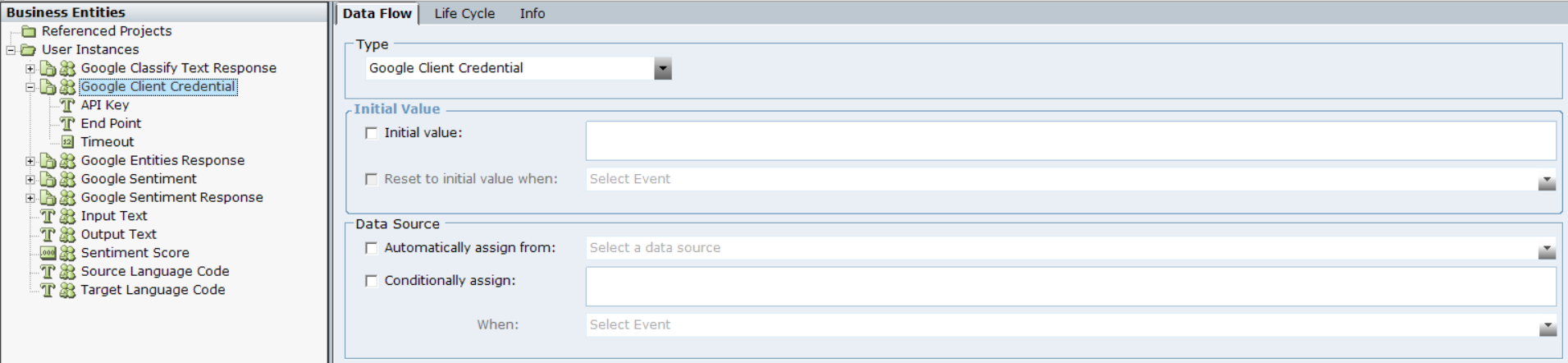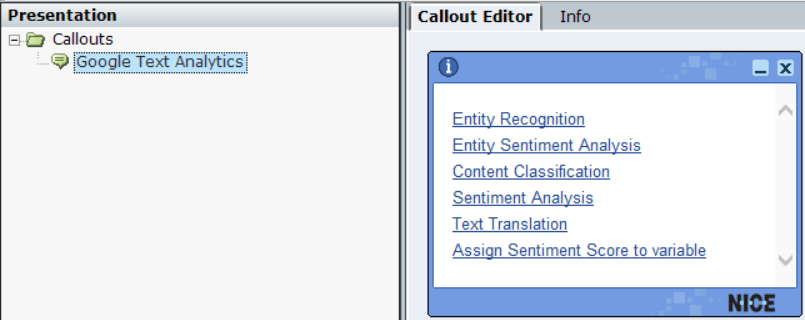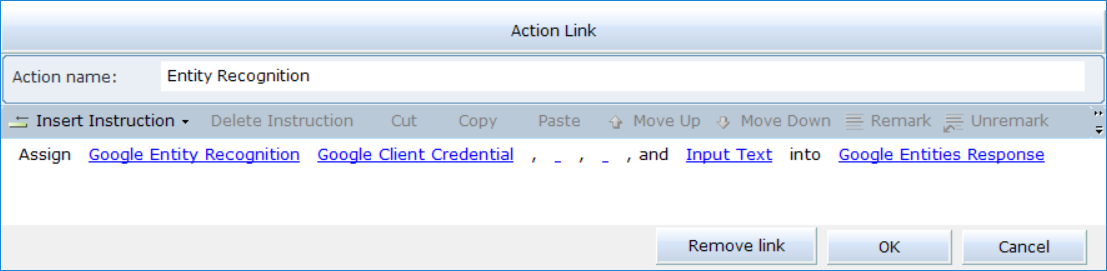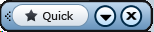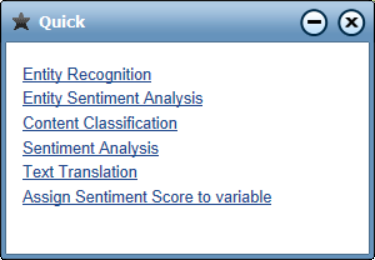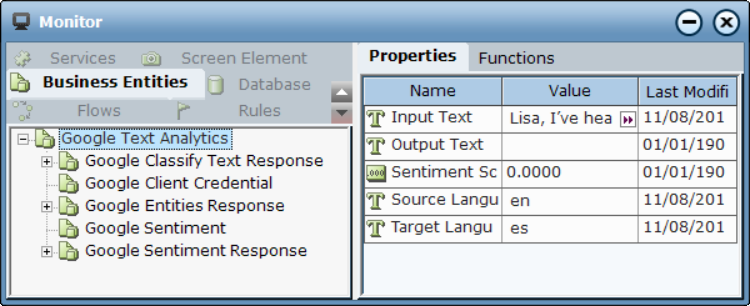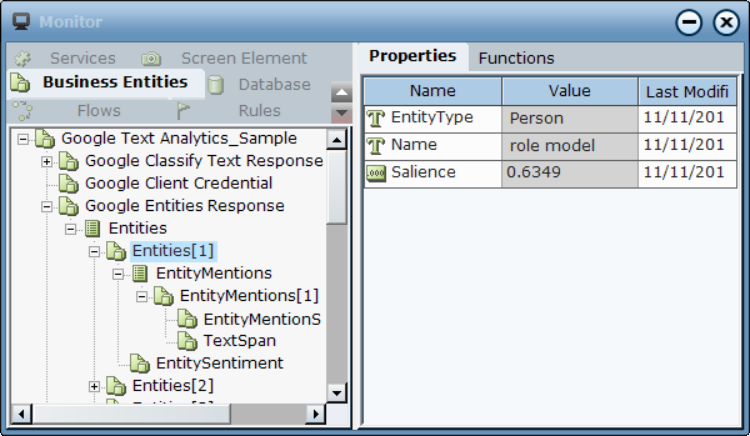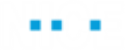Using Text Analytics Functions
From version 7.2, you can perform Text Analysis on input text using Microsoft's and Google's Text Analytics.
For details on each of the Microsoft Text Analytics and Google Text Analytics functions, see Text Analytics Library Objects.
Microsoft Text Analytics
To test the Microsoft Text Analytics functions:
|
1.
|
Download the sample project here. |
|
2.
|
Copy the files to C:\TEMP. |
|
3.
|
Ensure that you have an active Microsoft Azure account. |
|
4.
|
Update the project with MS credentials. In Business Entities > Instances, expand the MS Client Credential and enter the values in API Key, End Point, and Timeout. If the Timeout value is entered as 0 seconds, then the system will use the default value as 30 seconds. |
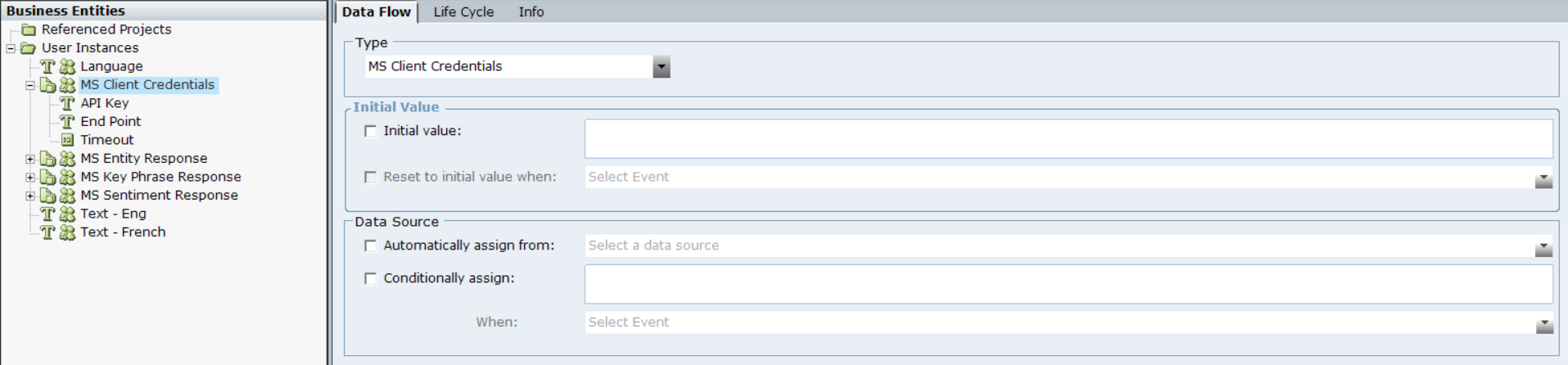
|
5.
|
The example includes a callout that you can use to test the functions. |
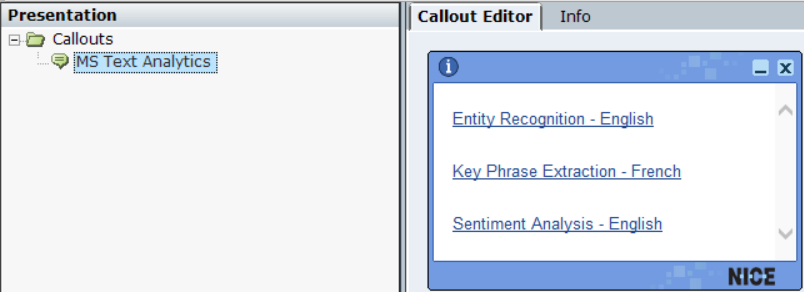
|
6.
|
For example, you can execute Entity Recognition - English. |
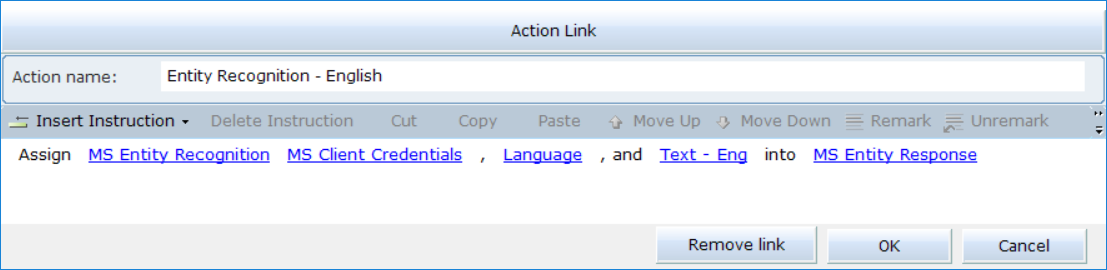
|
7.
|
Run the project. A Quick callout appears. |
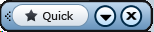
|
8.
|
Click Quick to open the callout. |

|
10.
|
In Business Entities, in the Properties tab, you can view the values of the various properties used. |
|
11.
|
Test the functions. For example, click Entity Recognition - English. |
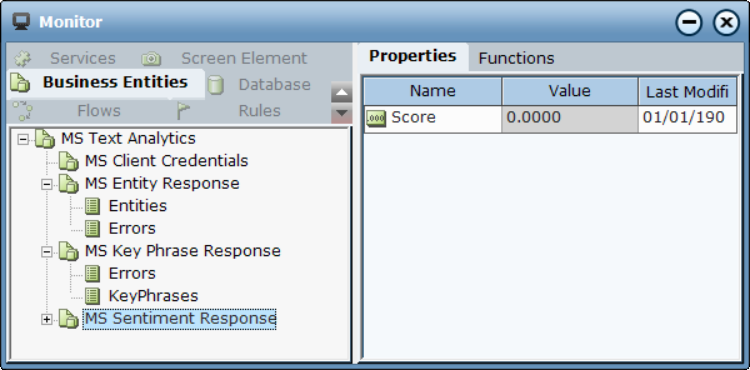
|
12.
|
Expand the MS Entity Response object to see the extracted entities. |
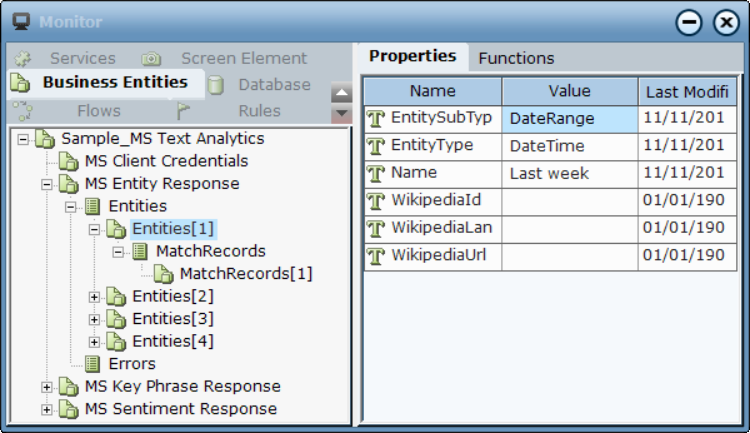
Google Text Analytics
To test the Google Text Analytics functions:
|
1.
|
Download the sample project here. |
|
2.
|
Copy the files to C:\TEMP. |
|
3.
|
Ensure that you have an active Google Cloud account. |
|
4.
|
Update the project with Google credentials. In Business Entities > Instances, expand the Google Client Credential and enter the values in API Key, End Point, and Timeout. If the Timeout value is entered as 0 seconds, then the system will use the default value as 30 seconds. |
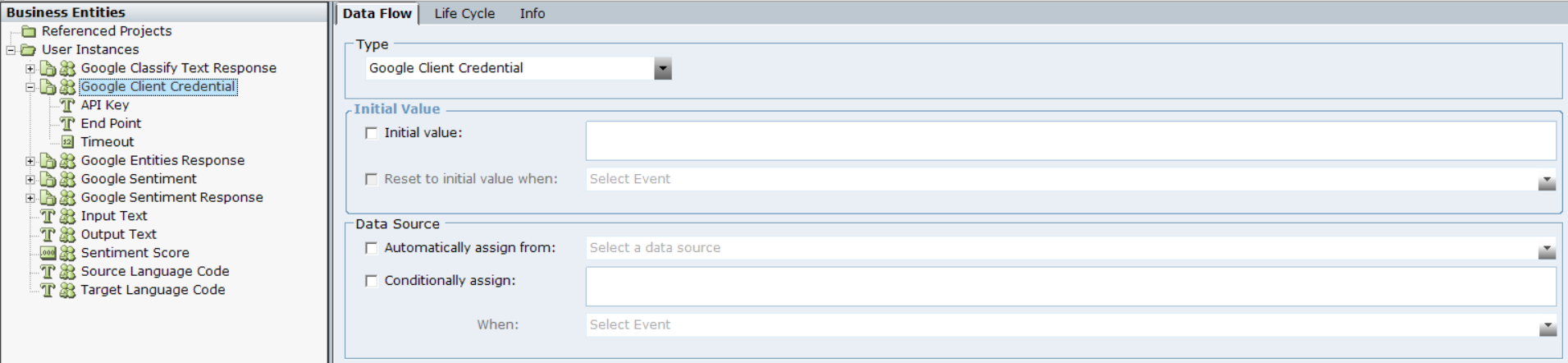
|
5.
|
The example includes a callout that you can use to test the functions. |
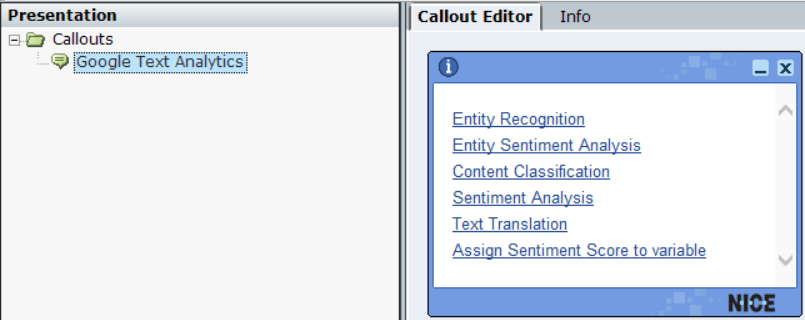
|
6.
|
For example, you can execute Entity Recognition. |
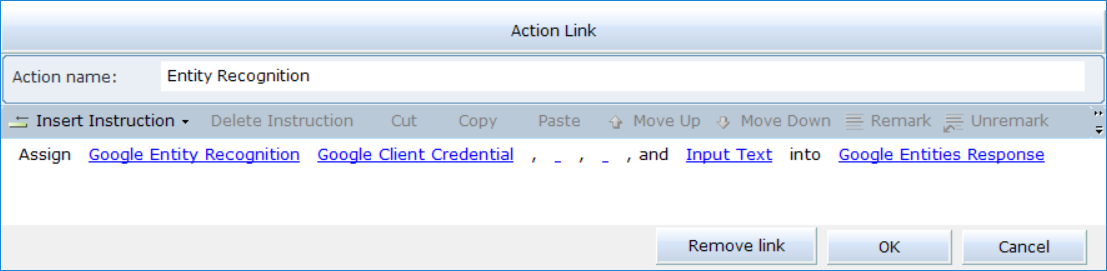
|
7.
|
Run the project. A Quick callout appears. |
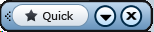
|
8.
|
Click Quick to open the callout. |
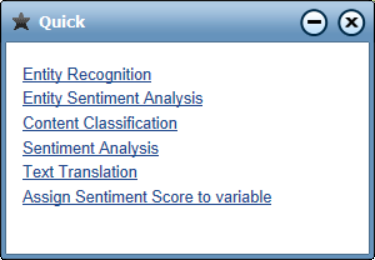
|
10.
|
In Business Entities, in the Properties tab, you can view the values of the various properties used. |
|
11.
|
Test the functions. For example, click Entity Recognition. |
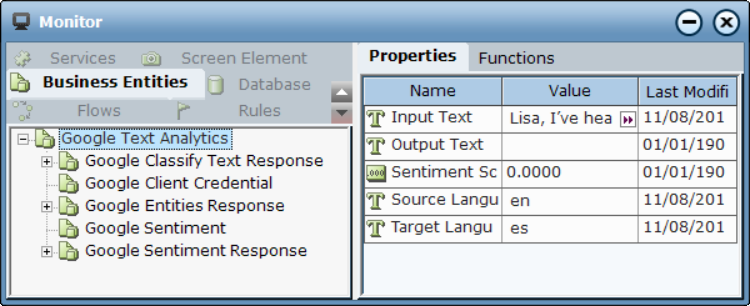
|
12.
|
Expand the Google Entity Response object to see the extracted entities. |